Billing FAQs
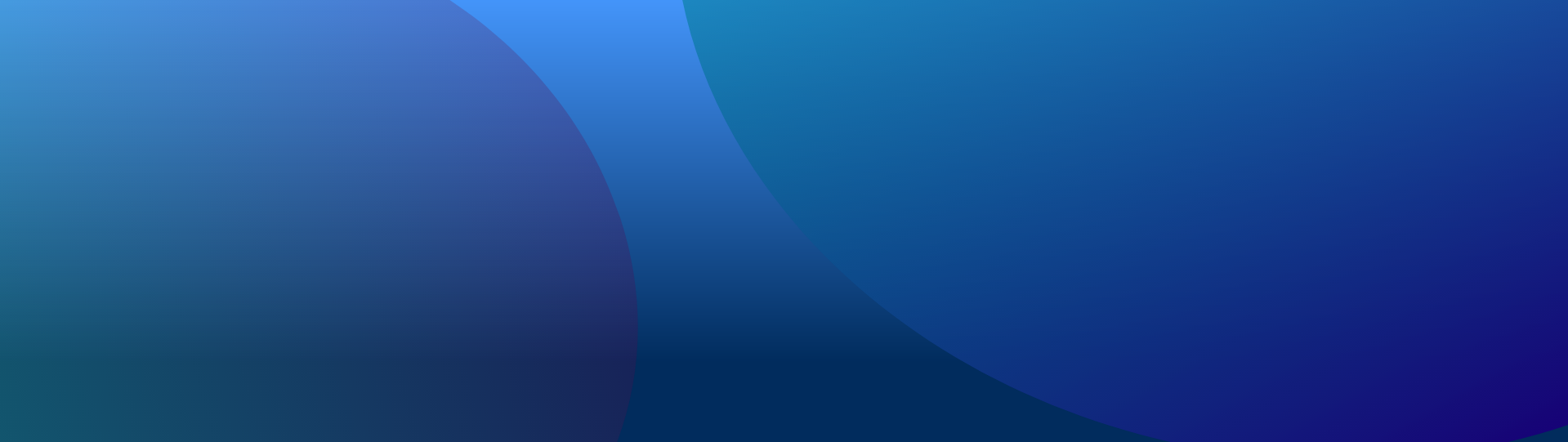
If you have topped up your meter and the power code has not been sent automatically to your meter via Bluetooth and you do not have the code, please contact us on the options below:
We are available Monday – Friday, 9am – 5pm (excluding bank holidays)
If you need a power code reissued outside of our opening hours, please contact NIE Networks by ringing 03457 643 643 or contact them online.
The powercode can be entered manually into the Keypad Meter by: Press Star – Enter Code – Press Hash (*CODE#)
For future top up’s please follow the steps below to ensure the app and Keypad+ unit are connected prior to topping up:
If the app is not connected to the Keypad+ unit, the power code can be entered manually.
If you have followed the steps above and your still experiencing issues sending your powercode to your meter via Bluetooth please get in touch with us at keypadplus@powerni.co.uk.
